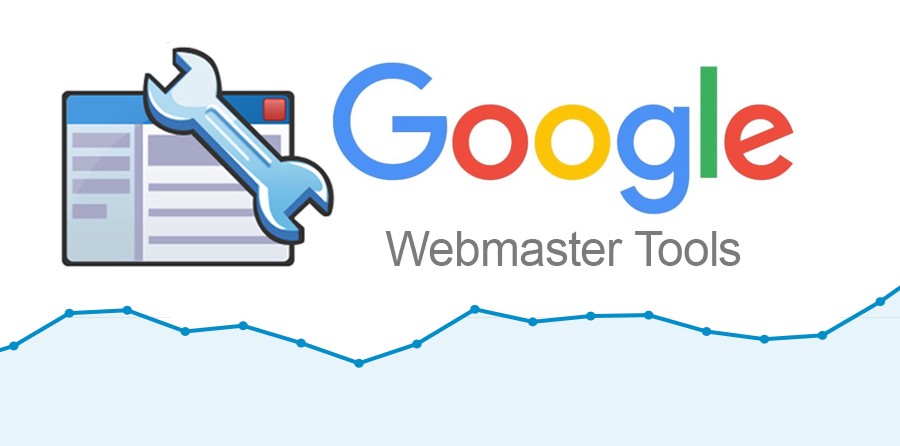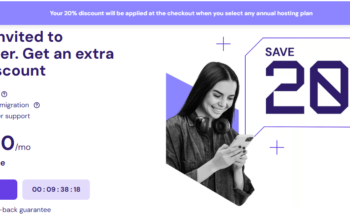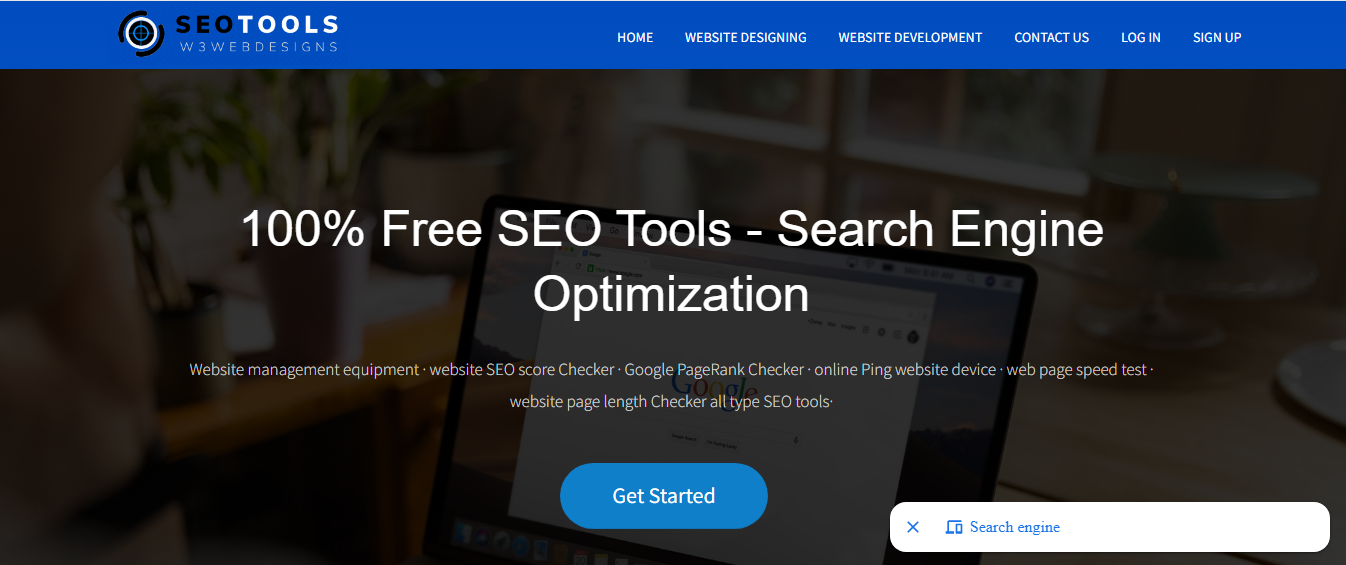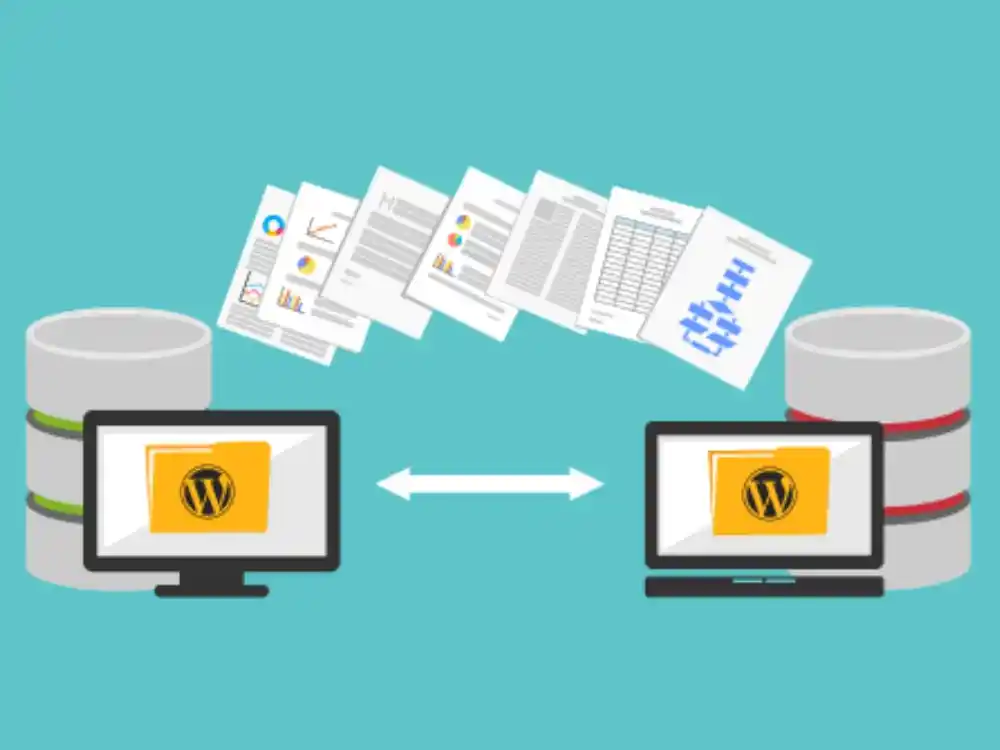If you want your website to rank well on search engines, optimizing for Bing, the second-largest search engine after Google, is essential. Bing Webmaster Tools provides valuable insights into how your site is performing, giving you access to features like crawling reports, keyword research, and backlink analysis. By integrating Bing Webmaster Tools with Yoast SEO, you can efficiently manage your site’s search engine optimization (SEO) and improve your visibility on Bing.
This guide will walk you through the steps to add your site to Bing Webmaster Tools using the Yoast SEO plugin.
Why Bing Webmaster Tools Matter
While many website owners focus primarily on Google, Bing shouldn’t be ignored. Here’s why:
- Bing’s Market Share
Though Google dominates search, Bing has steadily gained a loyal user base, especially in countries like the U.S., Canada, and the UK. It also powers search for Yahoo and DuckDuckGo, increasing its reach. - Additional Search Insights
Bing Webmaster Tools provides unique insights not always available through Google Search Console. You can access keyword performance data, indexation reports, and crawl status—valuable tools for any website owner. - Boost SEO Performance
By submitting your site to Bing, you ensure your website appears in Bing search results, potentially driving more organic traffic. If you’re not optimizing for Bing, you’re missing out on a significant portion of web traffic.
Now that we understand the importance of Bing Webmaster Tools, let’s dive into how to link it with Yoast SEO.
Step 1: Sign Up for Bing Webmaster Tools
To start, you’ll need a Bing Webmaster Tools account. Here’s how you can create one and submit your site for verification:
- Go to Bing Webmaster Tools
- Visit bing.com/webmasters and click on Get Started.
- Sign in or Create an Account
- You can sign in with a Microsoft account, or create one if you don’t already have it. You can also sign in using Google or Facebook credentials if linked to a Microsoft account.
- Add Your Website URL
- After signing in, click on Add a Site. Enter your site URL in the provided field and click Add.
- Submit Your Sitemap (Optional)
- You can submit your sitemap URL (e.g.,
https://www.yoursite.com/sitemap.xml) immediately, or you can do this later through Yoast SEO.
- You can submit your sitemap URL (e.g.,
Step 2: Verify Ownership Using Yoast SEO
To ensure that you can manage your site through Bing Webmaster Tools, you’ll need to verify ownership. Yoast SEO makes this process simple by allowing you to insert a verification meta tag directly into your website’s code.
- Log Into Your WordPress Dashboard
- Start by logging into your WordPress admin panel, where you manage your website.
- Open Yoast SEO
- In the dashboard menu, navigate to SEO and then click on General. From there, go to the Webmaster Tools tab.
- Get the Bing Verification Code
- Go back to Bing Webmaster Tools. After adding your site, Bing will give you three verification methods:
- HTML File: Upload a file to your server.
- Meta Tag: Add a meta tag to your site’s homepage.
- DNS: Update your DNS configuration.
For this guide, we will use the Meta Tag method, which is the easiest when using Yoast SEO. Copy the provided meta tag.
- Go back to Bing Webmaster Tools. After adding your site, Bing will give you three verification methods:
- Paste the Code in Yoast SEO
- Go back to your WordPress dashboard and paste the Bing meta tag code into the Bing verification code field under the Webmaster Tools section in Yoast SEO. Click Save Changes.
- Go Back to Bing Webmaster Tools
- Return to the Bing Webmaster Tools interface and click Verify. If the verification is successful, you’ll see a confirmation message that you are now the verified owner of the site.
Step 3: Submitting Your Sitemap to Bing via Yoast SEO
Now that Bing recognizes your website, it’s time to submit your sitemap. A sitemap helps search engines crawl and index your website more efficiently by providing a roadmap of your content.
- Access Yoast SEO Sitemap
- In your WordPress dashboard, navigate to SEO and then General. Click the Features tab and ensure that the XML sitemaps option is enabled. Yoast SEO automatically generates a sitemap for your site.
- Get Your Sitemap URL
- Your sitemap is usually located at
https://www.yoursite.com/sitemap_index.xml. To confirm, click on the See the XML sitemap link in the Yoast SEO settings or simply type the sitemap URL into your browser.
- Your sitemap is usually located at
- Submit Sitemap to Bing
- Go to your Bing Webmaster Tools account and navigate to Sitemaps under the Configure My Site section. Click Submit Sitemap and paste your sitemap URL. Once submitted, Bing will begin indexing your site based on the information in your sitemap.
Step 4: Monitor and Optimize Your Site
Now that you’ve successfully added and verified your site with Bing Webmaster Tools, it’s time to use the data to improve your site’s performance. Here are a few features that can help you get the most out of Bing Webmaster Tools:
- Crawl Information
Check for any crawling issues Bing encounters when trying to access your site. If there are errors, fix them to ensure Bing can properly index all your pages. - Keyword Performance
Bing Webmaster Tools provides valuable keyword insights, showing you which keywords drive the most traffic to your site. Use this information to optimize your content further. - Backlink Data
Analyze your site’s backlinks and look for opportunities to build new, high-quality backlinks. Bing Webmaster Tools offers a detailed report that shows which websites are linking to yours. - Submit URLs for Indexing
You can manually submit new URLs for indexing to ensure that your fresh content gets added to Bing’s index quickly. This is particularly useful when you publish time-sensitive material, like blog posts or news. - Security Insights
Bing Webmaster Tools alerts you if your website is compromised or shows signs of malware. Early detection allows you to act quickly to secure your site.
Final Thoughts
By adding your site to Bing Webmaster Tools and integrating it with Yoast SEO, you set yourself up for success on one of the world’s most popular search engines. Bing Webmaster Tools offers invaluable insights into your site’s performance, helping you understand how Bing crawls, indexes, and ranks your pages. Combined with Yoast SEO’s optimization features, this powerful integration will help boost your site’s visibility, attract more organic traffic, and improve your overall SEO strategy.
If you haven’t yet connected your site to Bing Webmaster Tools, now’s the time. Following these simple steps can put you on the path to better performance, increased traffic, and broader reach on Bing and its affiliated search engines.